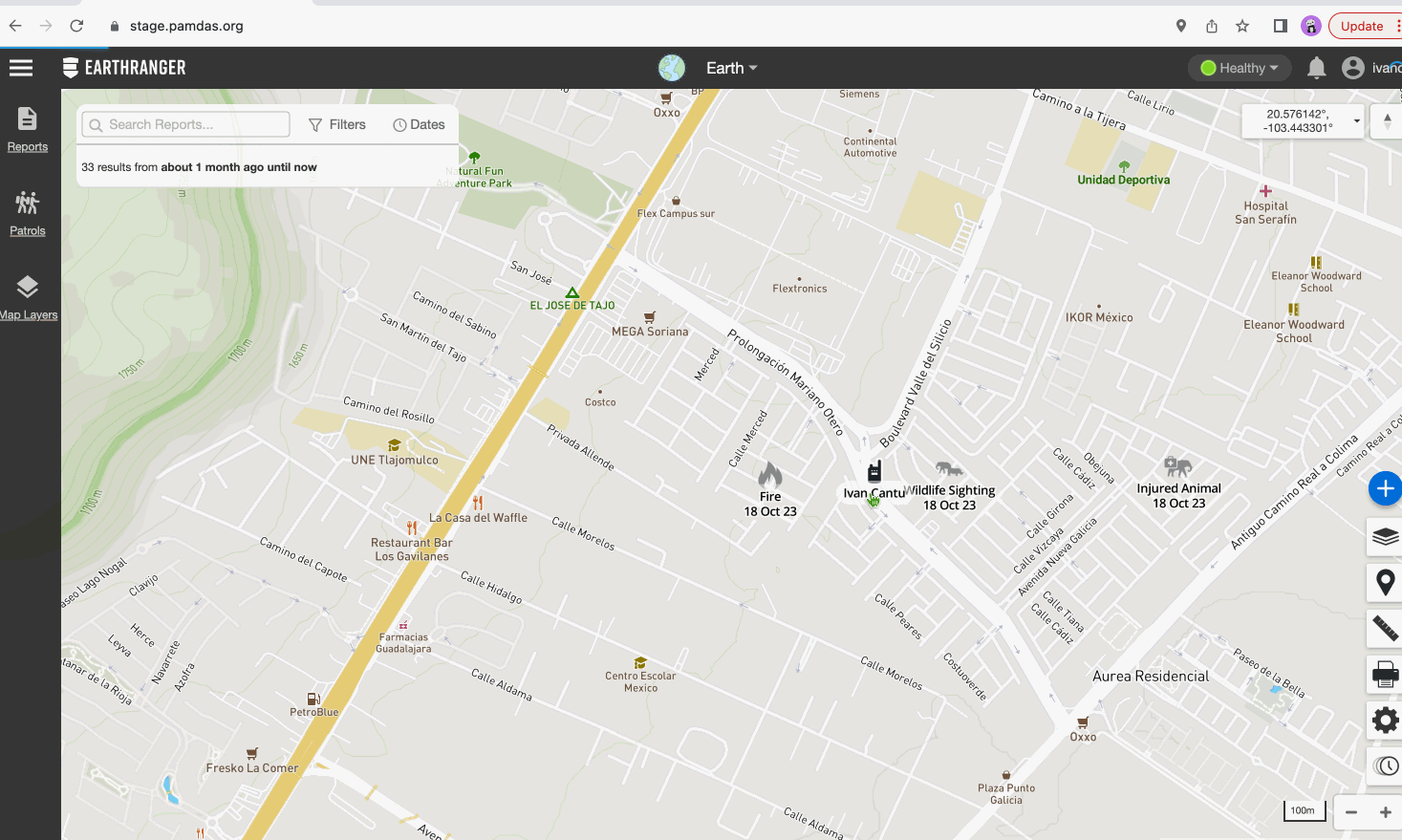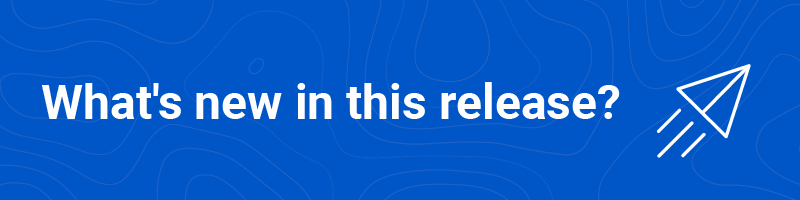
We are introducing the features that changed or have been updated to our EarthRanger Web version.
Alert Sounds for Key Events
EarthRanger has enhanced its user experience by introducing configurable alert sounds for specific Event Reports. These alerts aim to capture the attention of users, especially those multitasking, ensuring they don't miss vital updates.
How to use?
Activation: Navigate to settings and locate the beta feature section. Turn on the toggle for "Alert Sounds for New Reports".
Hearing the Alert: Once activated, you’ll hear an alert sound when:
- A new or edited report surfaces at the top of your feed.
- The recent update is made by someone other than yourself.
- There's been no other alert sound in the past 15 seconds.

Patrol Order Functionality (ordernum)
The "ordernum" functionality in EarthRanger is designed to enhance user experience by allowing administrators to predetermine and customize the sequence in which different Patrol Types appear in the EarthRanger site.
How to use?
Accessing the Setting: This is a feature that needs to be done through the admin site.
On the Admin Site of EarthRanger, navigate to the EarthRanger Admin > Patrol Types section and find the "ordernum" setting for each Patrols.
Set Your Order: By adjusting the "ordernum" values for each patrol type, administrators can define the desired sequence. Lower values will make the patrol type appear earlier in the list.
Check your site: Once the order is set in the Admin, users selecting a patrol type in the main UI will see the types listed in the sequence defined by the "ordernum".

Auto-Link Events to Subjects
EarthRanger is introducing an improved way to automatically link events to subjects. When users create an event using the "+" button adjacent to a subject, the system will now automatically associate that event with the chosen subject.
How to use?
Navigate to Subjects: Begin by heading to the subject view.
Quick Event Creation: Next to the desired subject, click on the "+" button to initiate the creation of an event specifically for that subject.
Complete Event Details: Fill in the necessary details for the event, leaving the "related_subjects" attribute untouched.
Automatic Linkage: Once the event is saved, it will automatically associate with the subject you initially selected. You'll observe that the "reported by" attribute for the event now reflects the chosen subject.