To deliver accurate tracking data, EarthRanger Mobile requires access to your device’s location, motion sensors, and background activity. Granting these permissions ensures your movements are recorded properly even when the app isn't actively open.
If permissions are denied during setup, EarthRanger Mobile may not function correctly. You’ll need to revisit your device settings to manually approve access.
Required Permissions for EarthRanger Mobile Tracking
The app prompts for permissions when launched for the first time after login. Here’s how to ensure you grant the correct access:
1. Allow Location Tracking in Background
Upon login, a message will explain that tracking works even when the app is in the background.
Tap Continue to begin setup.
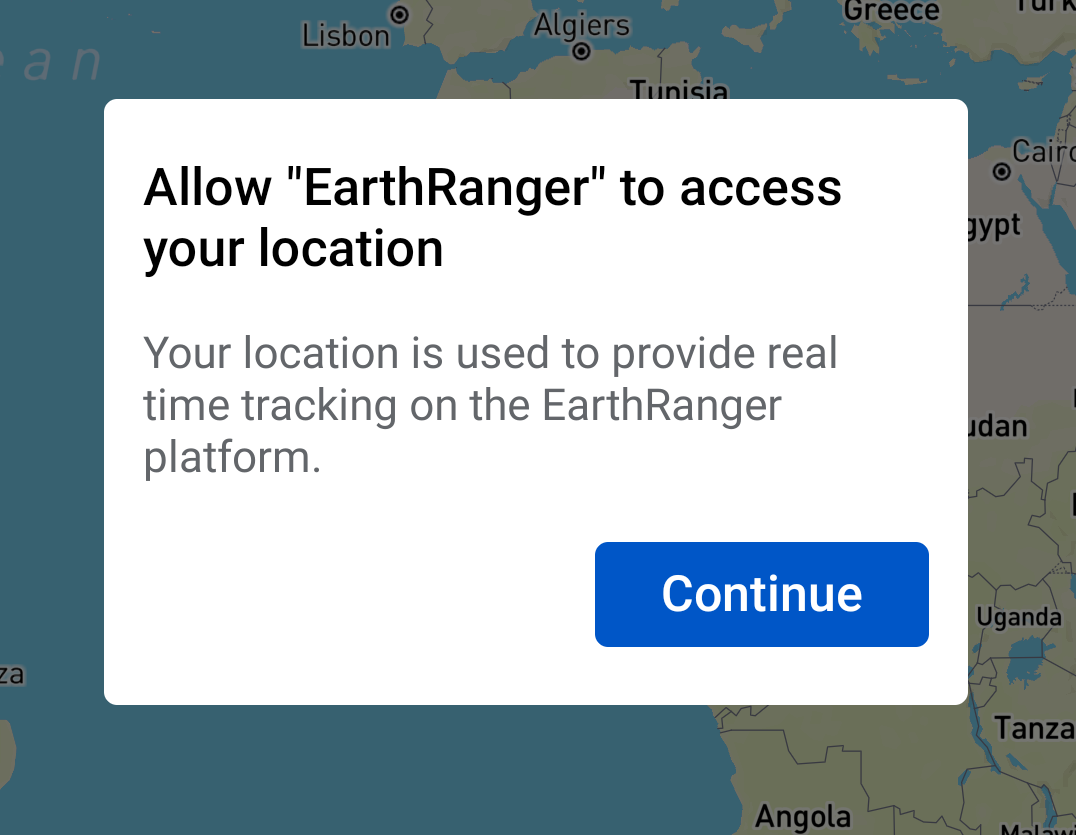
2. Allow Access to Device Location
The next prompt will ask you to allow the app to access your device’s location.
Tap Allow While Using the App
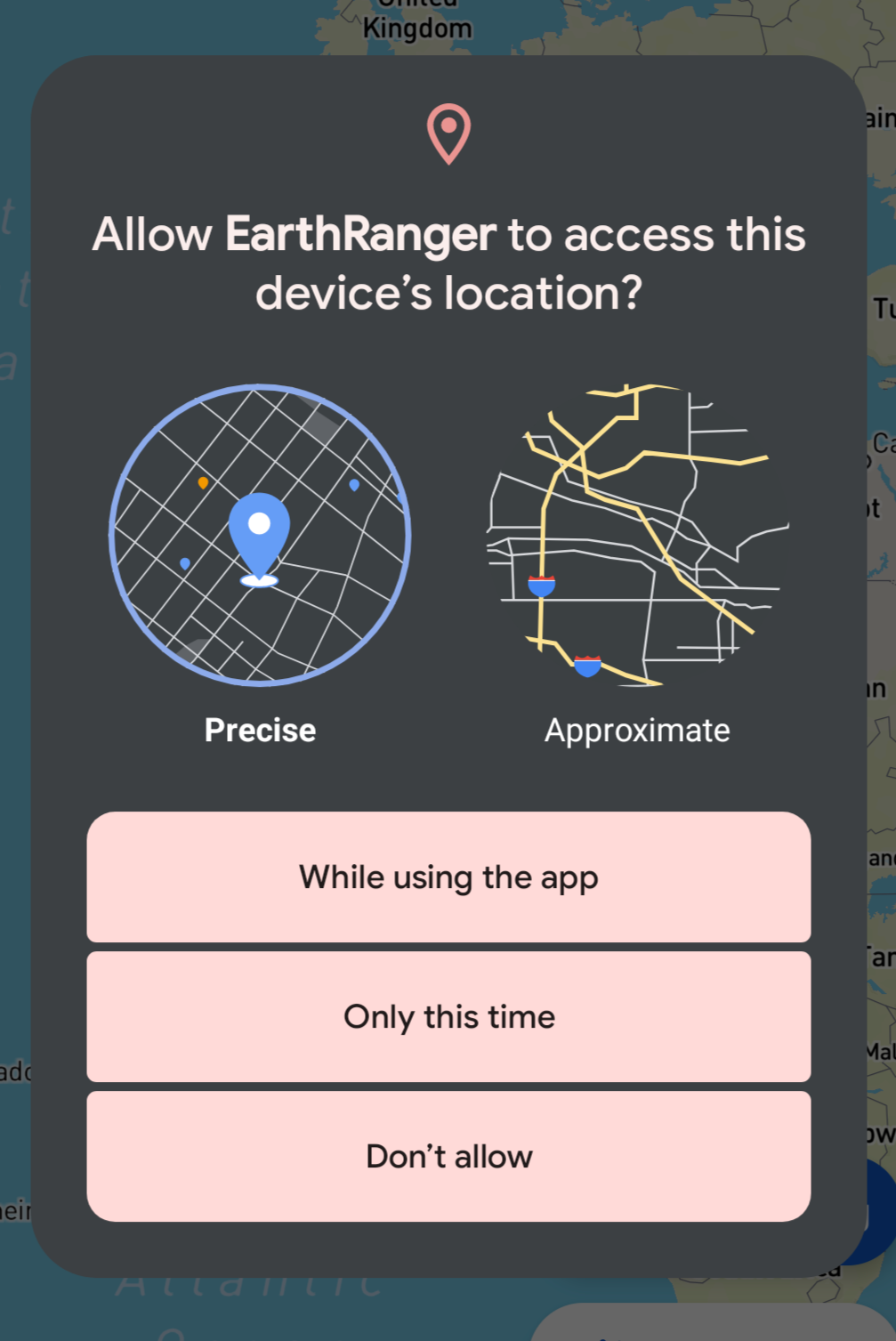
3. Start Tracking to Trigger Full Location Access
From the Map View, tap the Tracking button
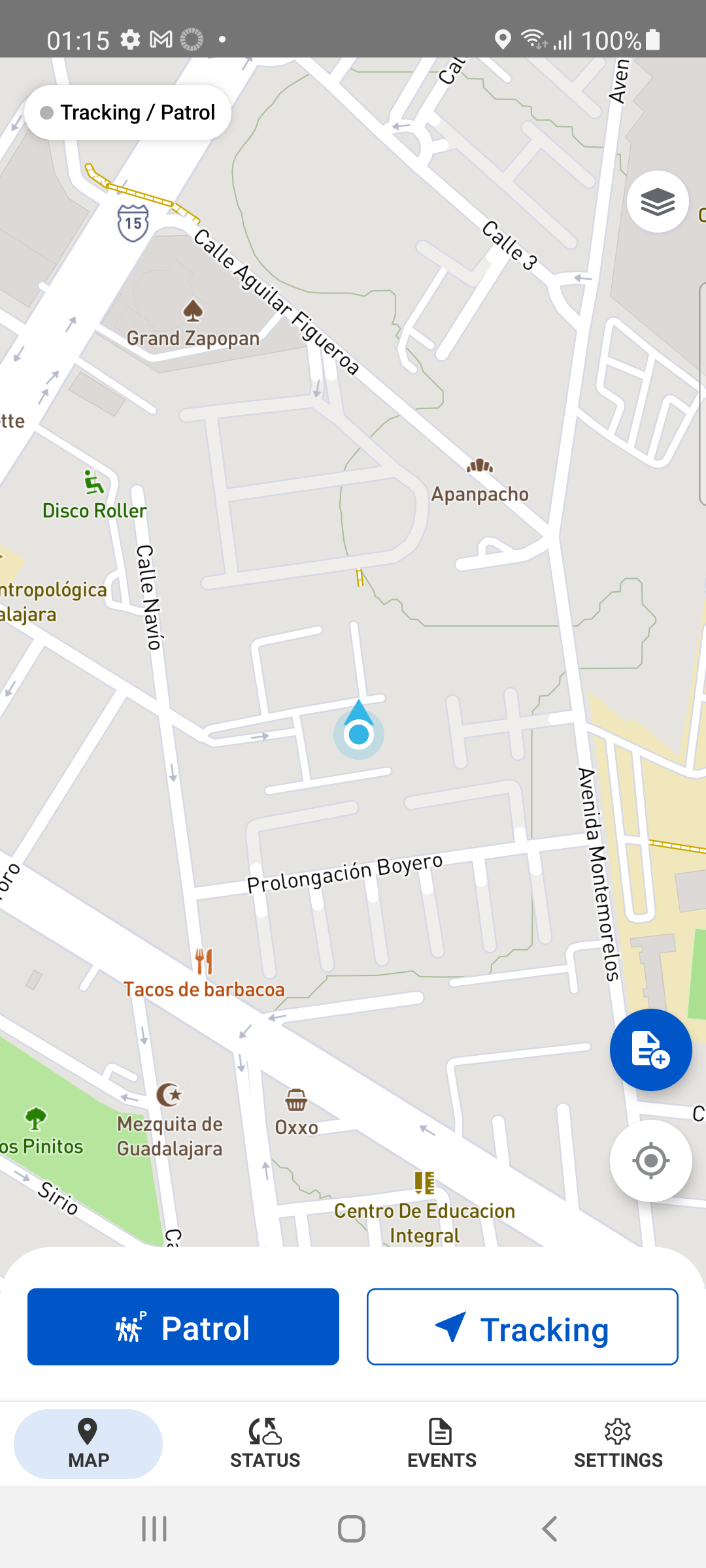
This action triggers the prompt to allow location access all the time, which is required for background tracking to function reliably.
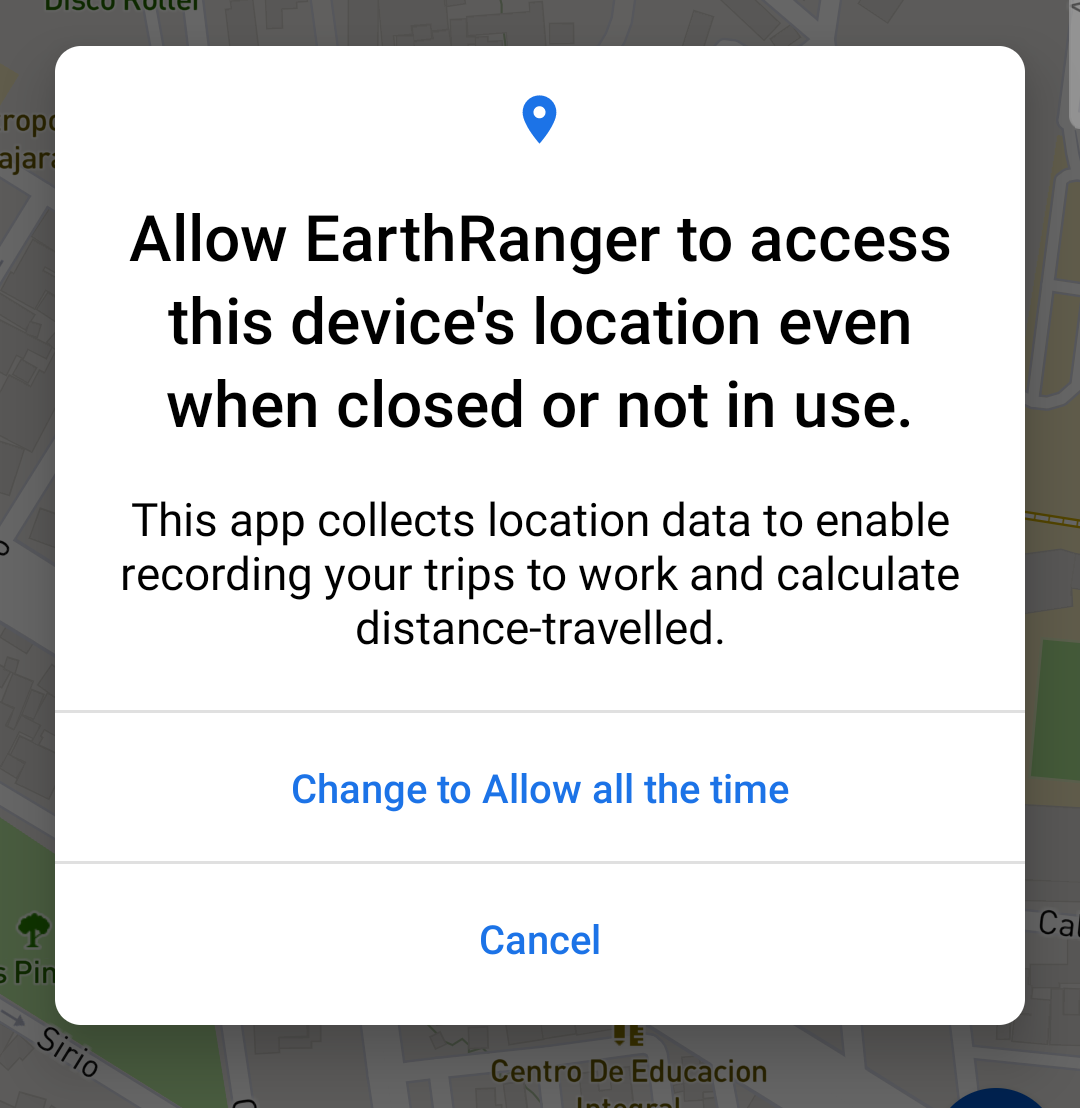
To ensure location updates are recorded even if the app is minimized or your phone is locked, ensure you allow EarthRanger Mobile access to device location at all times.
4. Allow Motion Detection
At some point during setup (often after location access is approved), the app will request permission to use your device’s motion sensor.
Tap Allow to improve accuracy when detecting movement patterns.
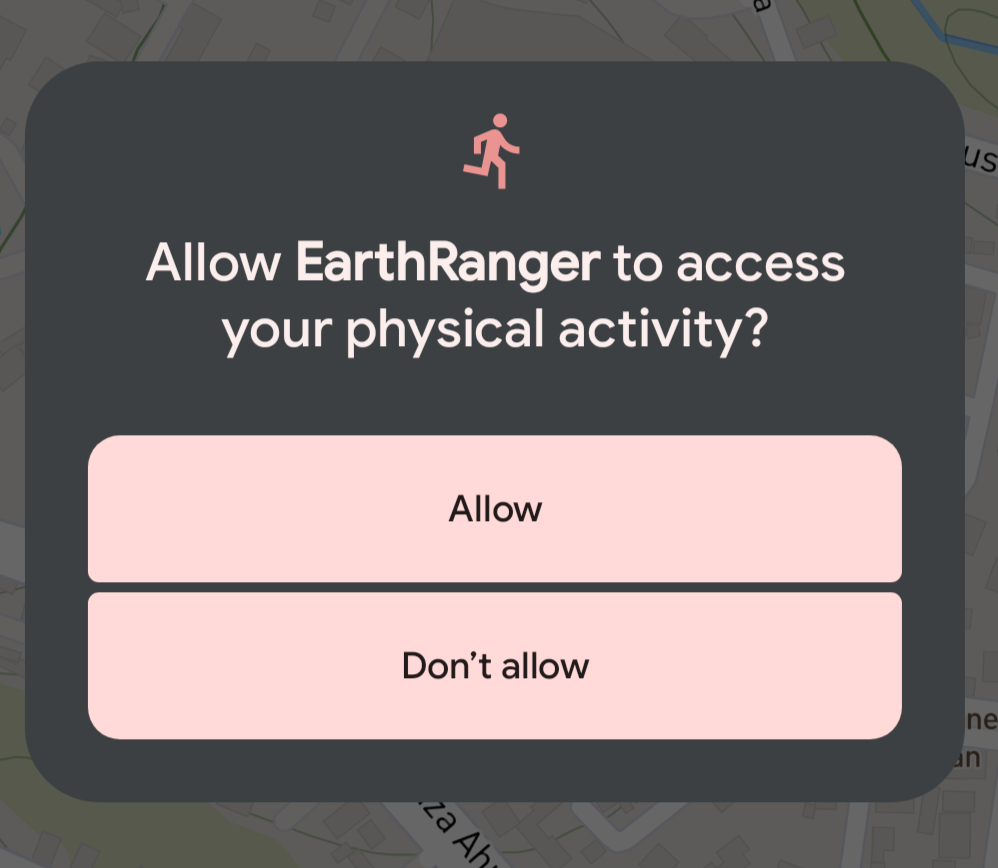
How EarthRanger Adjusts Tracking Frequency
The app uses your speed to determine how often to collect track points:
- Stationary: Less frequent sampling
- Walking/Driving: Higher frequency to ensure accurate trails
For iOS Devices: Manually Verify Permissions
If tracking fails or stops when your device is locked, verify these permissions on your Apple device:
Open Settings > Apps > EarthRanger
Confirm the following are active:
- Location Access: Set to “Always”
- Precise Location: Enabled
- Motion & Fitness: Enabled
- Background App Refresh: Enabled

Note: These instructions are based on Android setup flow. iOS steps are similar but may vary slightly in interface and timing.
EarthRanger version 2.9.3
