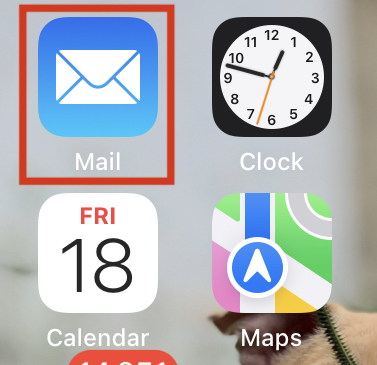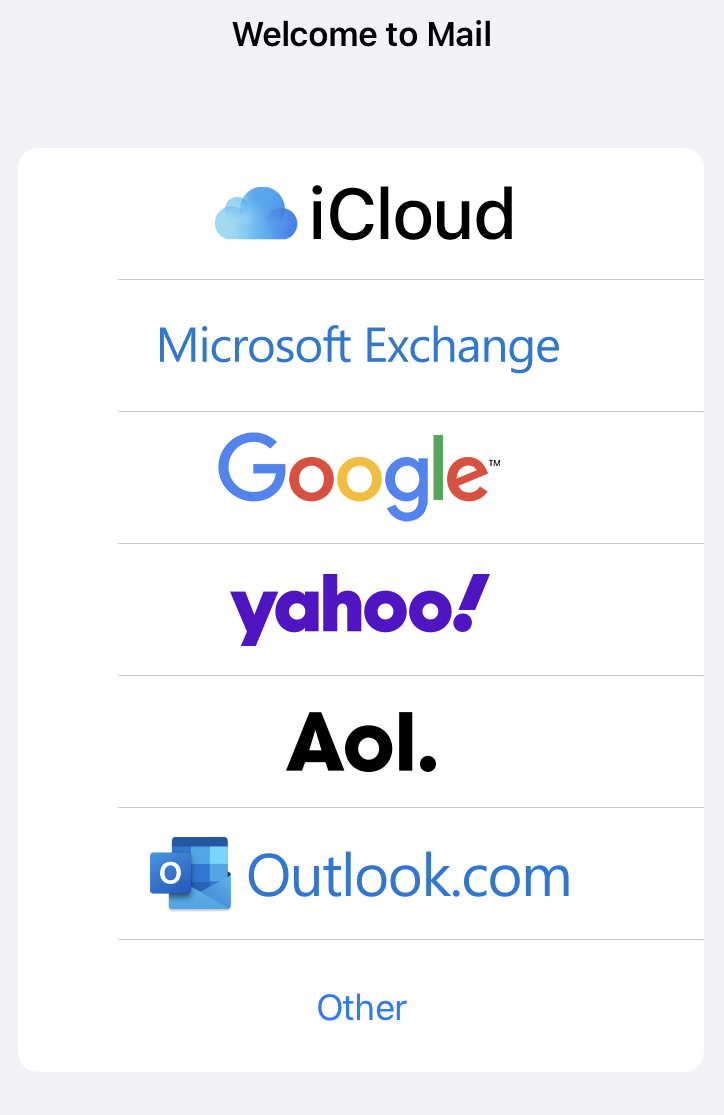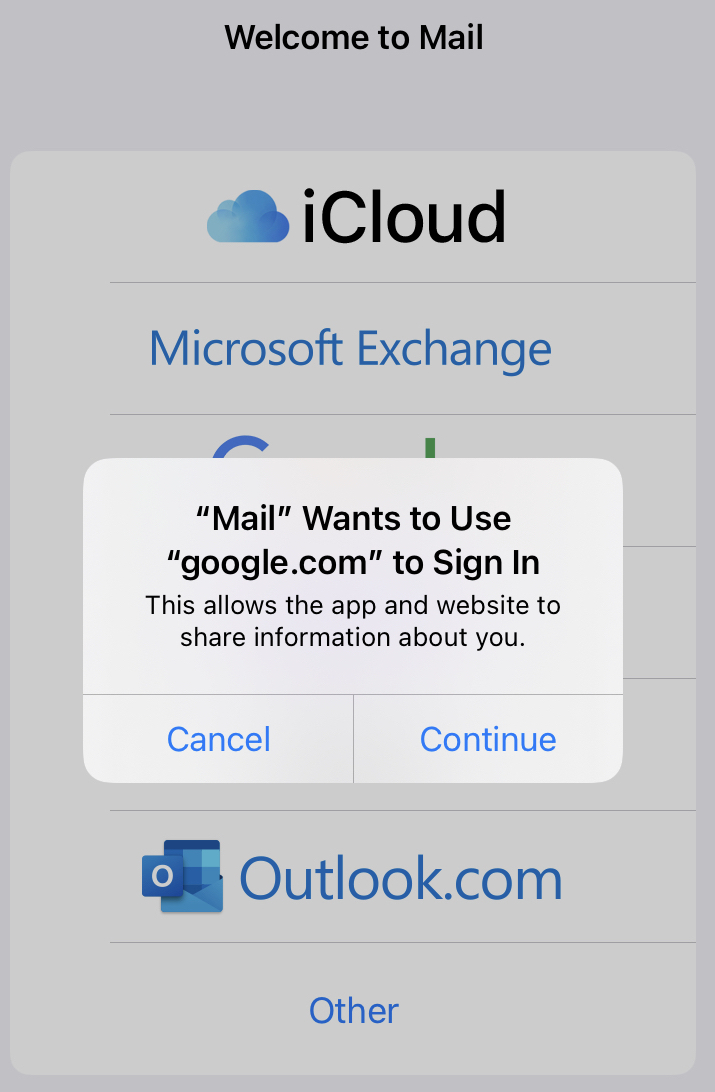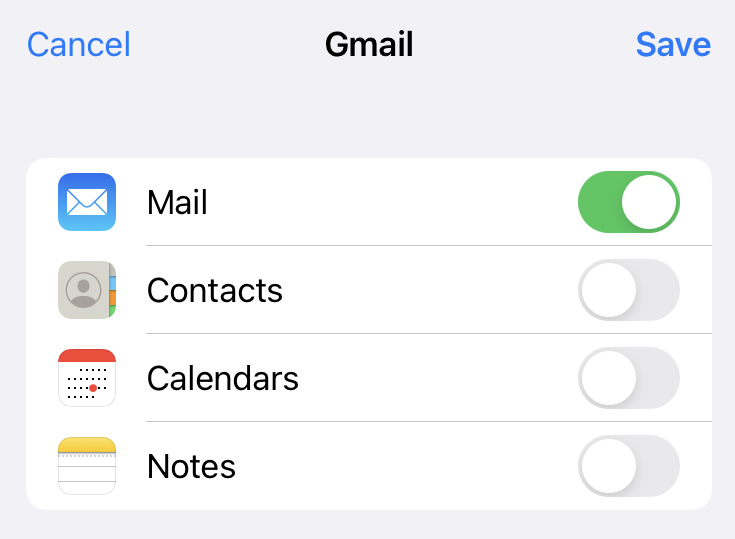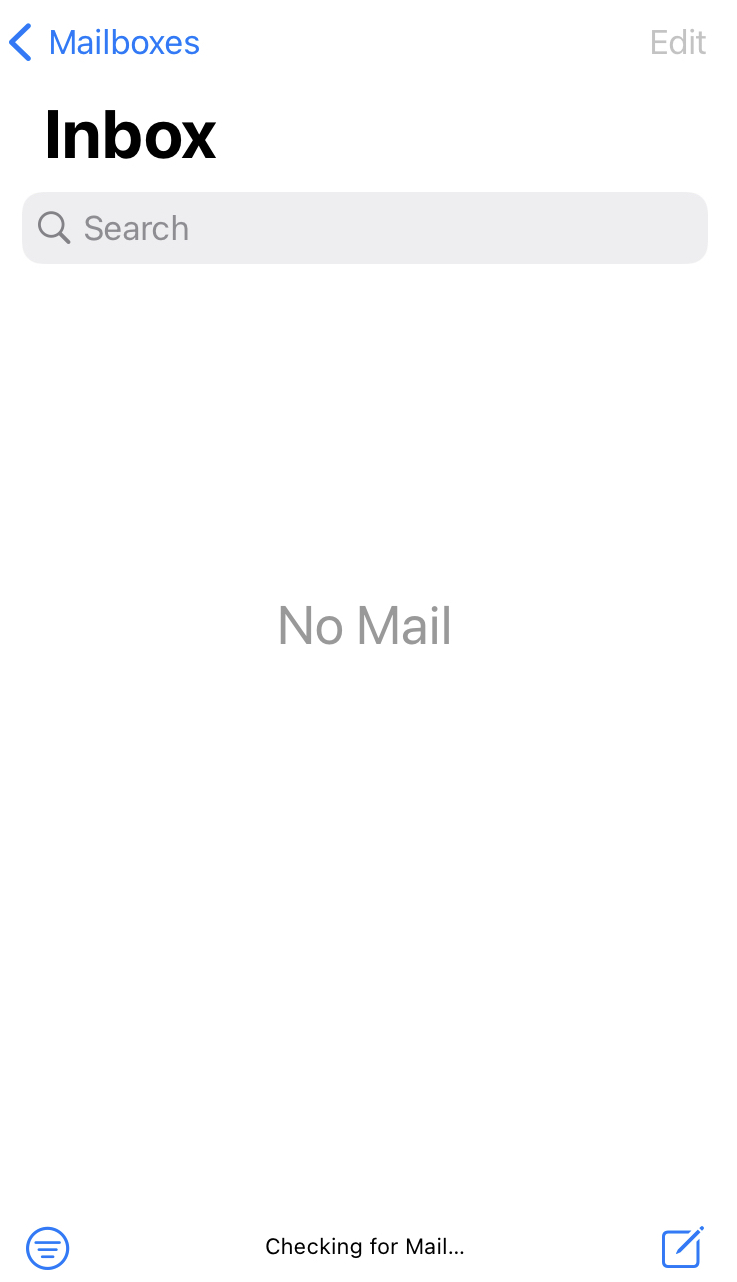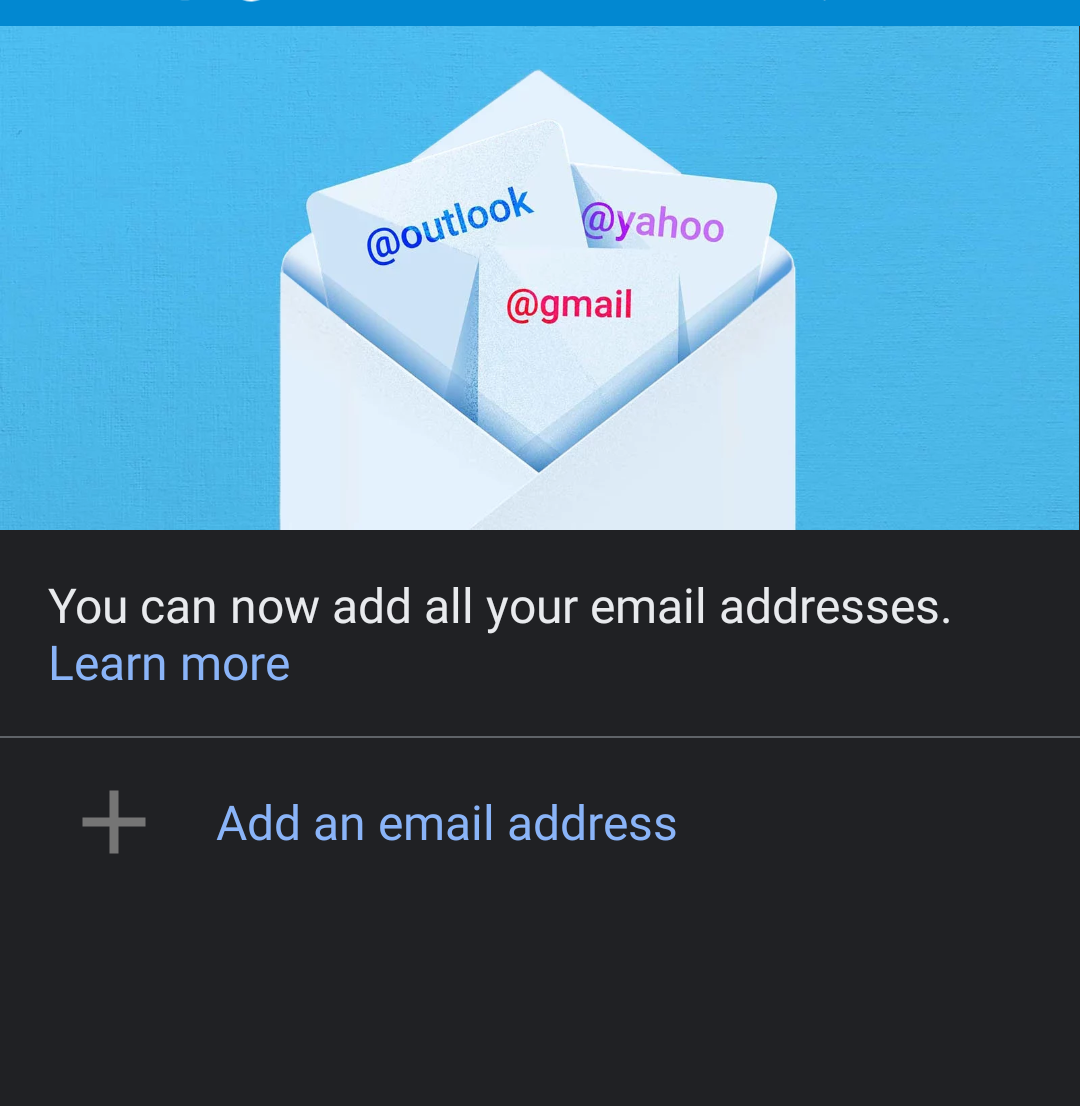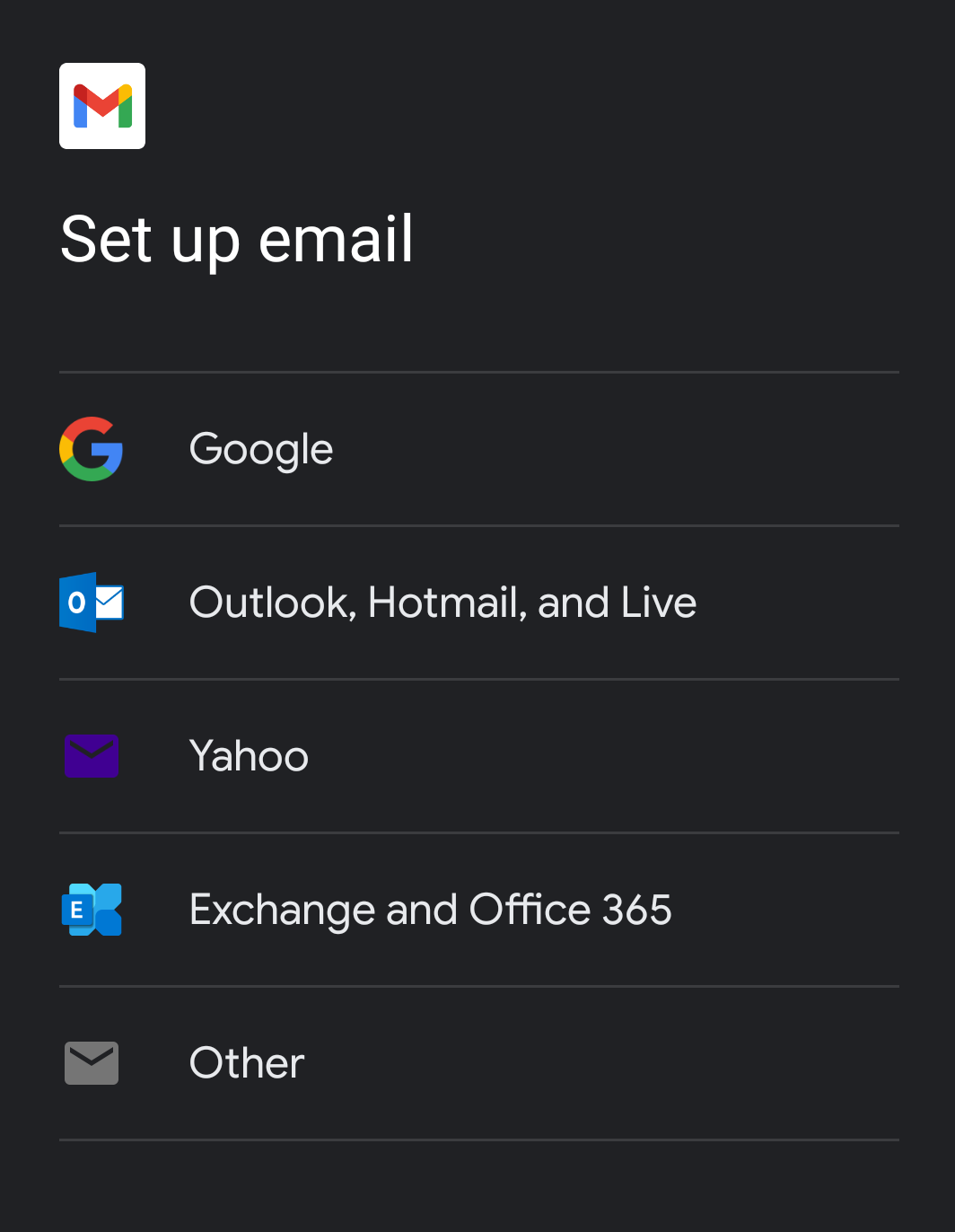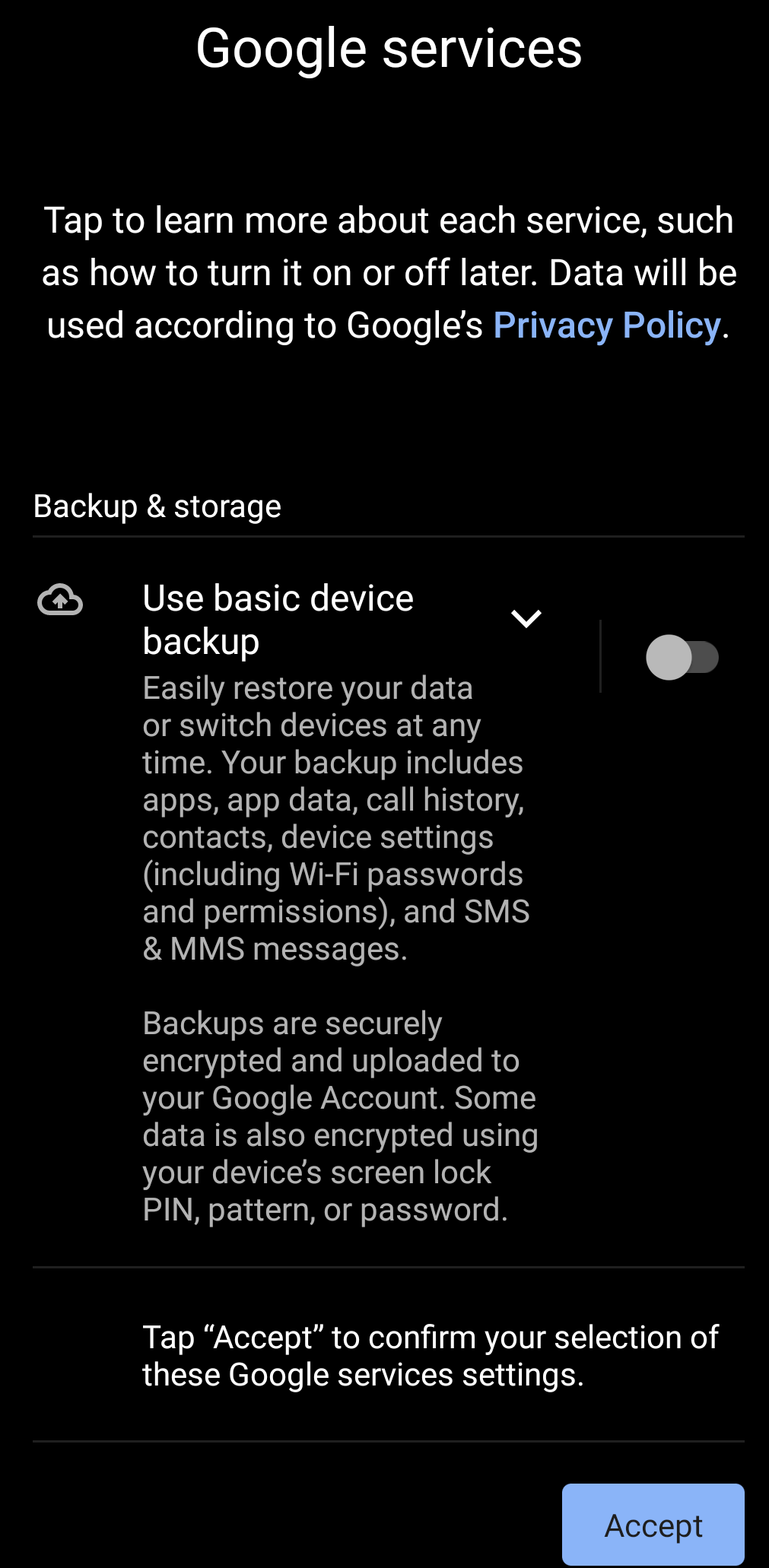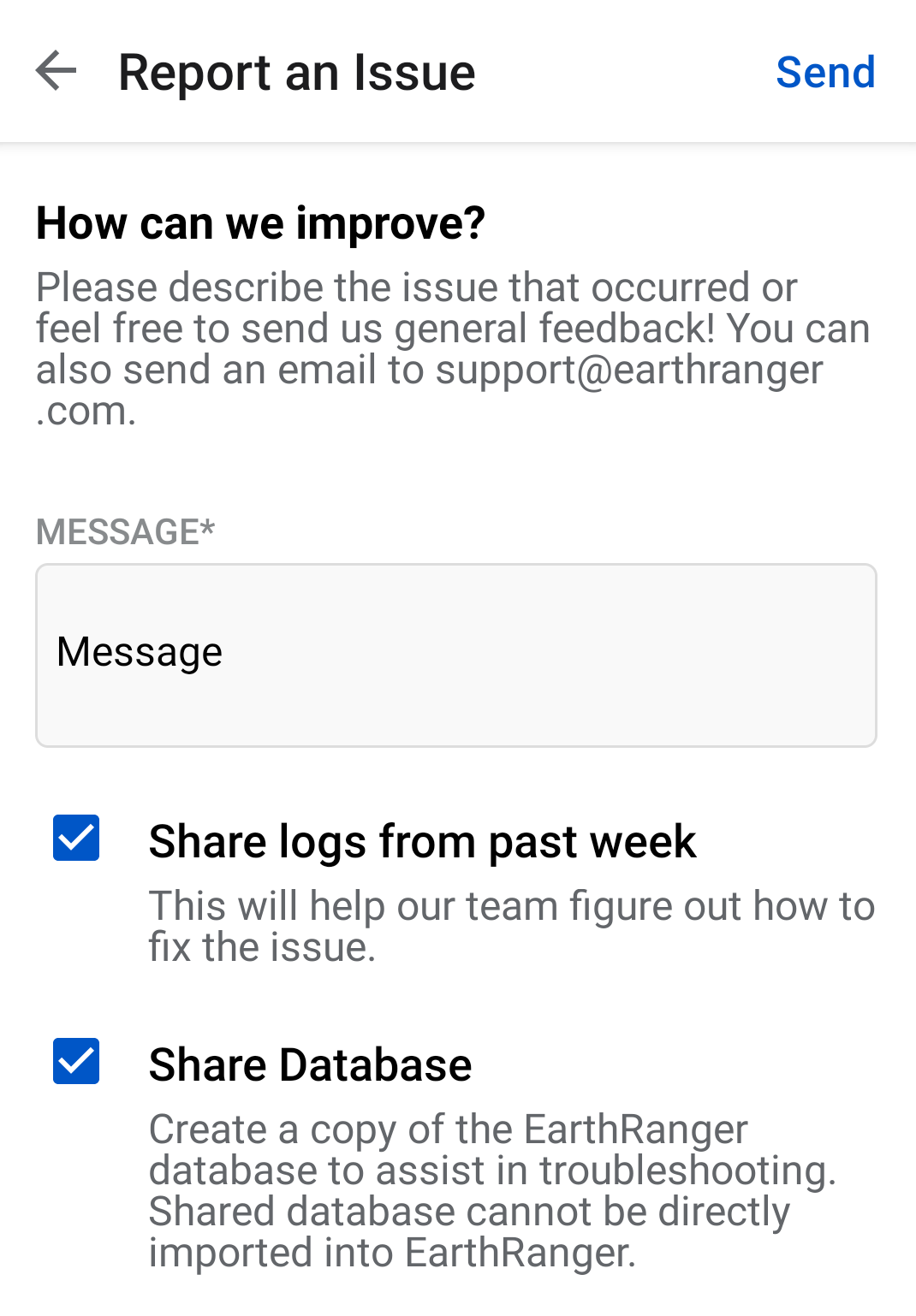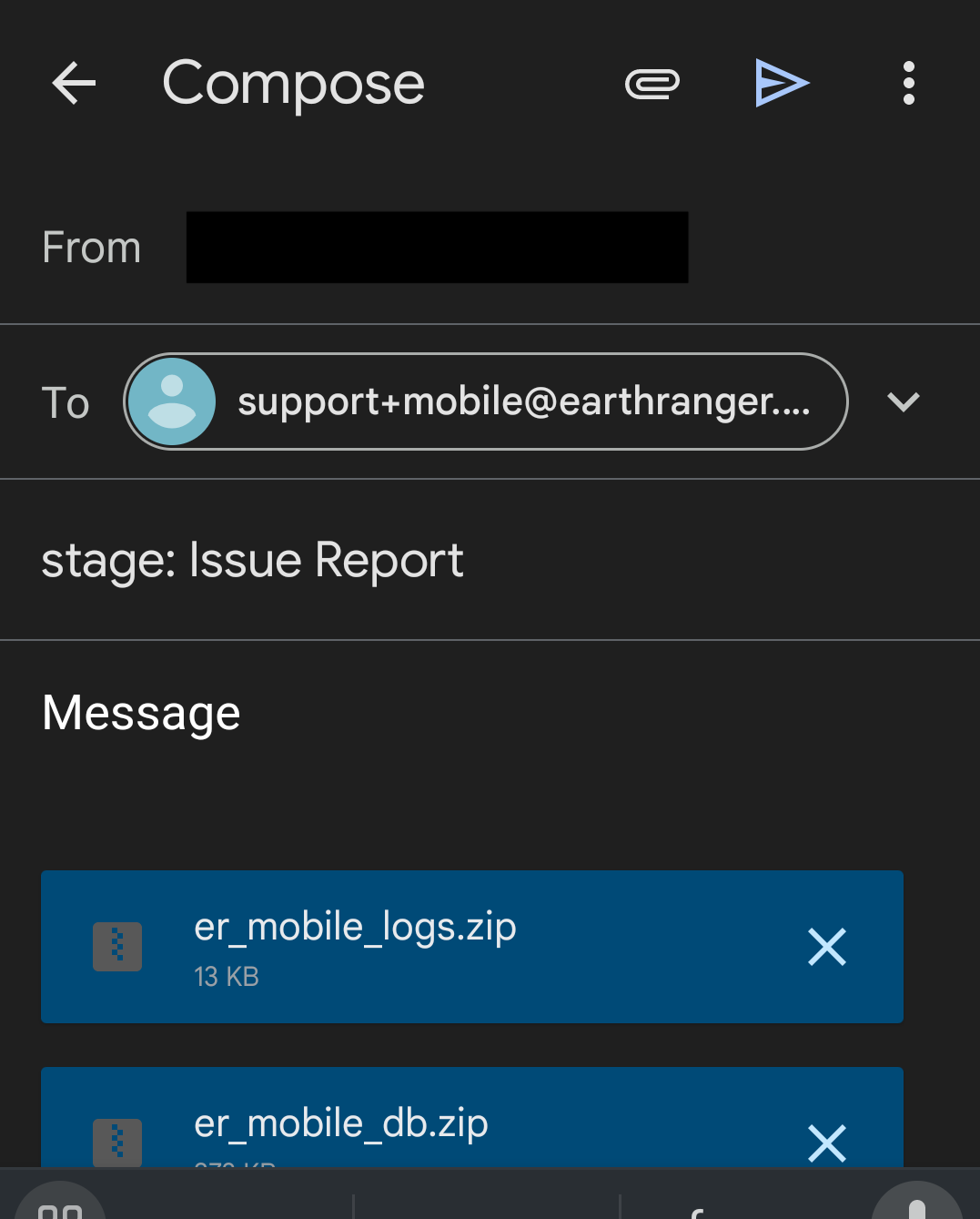If you are having trouble with the ER Mobile app or need technical support, follow the steps below to send the logs and the local app database to the EarthRanger Support Team.
The app composes an email for you and attached the required files, but you must send them from your device email client, so make sure an email account is set up on the device first.
Note that the required files and details are not sent from within the app but must be sent via an email from your device, therefore the device will need to have an Email Client (app) configured.
iOS specific note
Gmail, Outlook and other third party mail apps are not compatible with EarthRanger Mobile’s Report an Issue process on iOS. If you are using an iPhone or iPad you need to set up the native Apple Mail app with an active email account in order to send logs and reports.
Steps to submit logs and the database from the ER Mobile app
- From the ER Mobile app, go to Settings, then tap Report an Issue.
- In the MESSAGE field, write a short description of the problem. Please be as specific as possible. Include the exact steps you took before the issue appeared, and which features or screens were involved.
- Make sure Share logs from past week is selected.
- Make sure Share Database is selected.
- Tap Send in the top right
- Read the Data Sharing and Privacy statement. If you agree, tap OK to continue.
- Your device will open its default email client with a pre-populated email to the EarthRanger support email address. Confirm the email is ready, then tap Send in your email client to send the message. The logs and database are attached automatically.
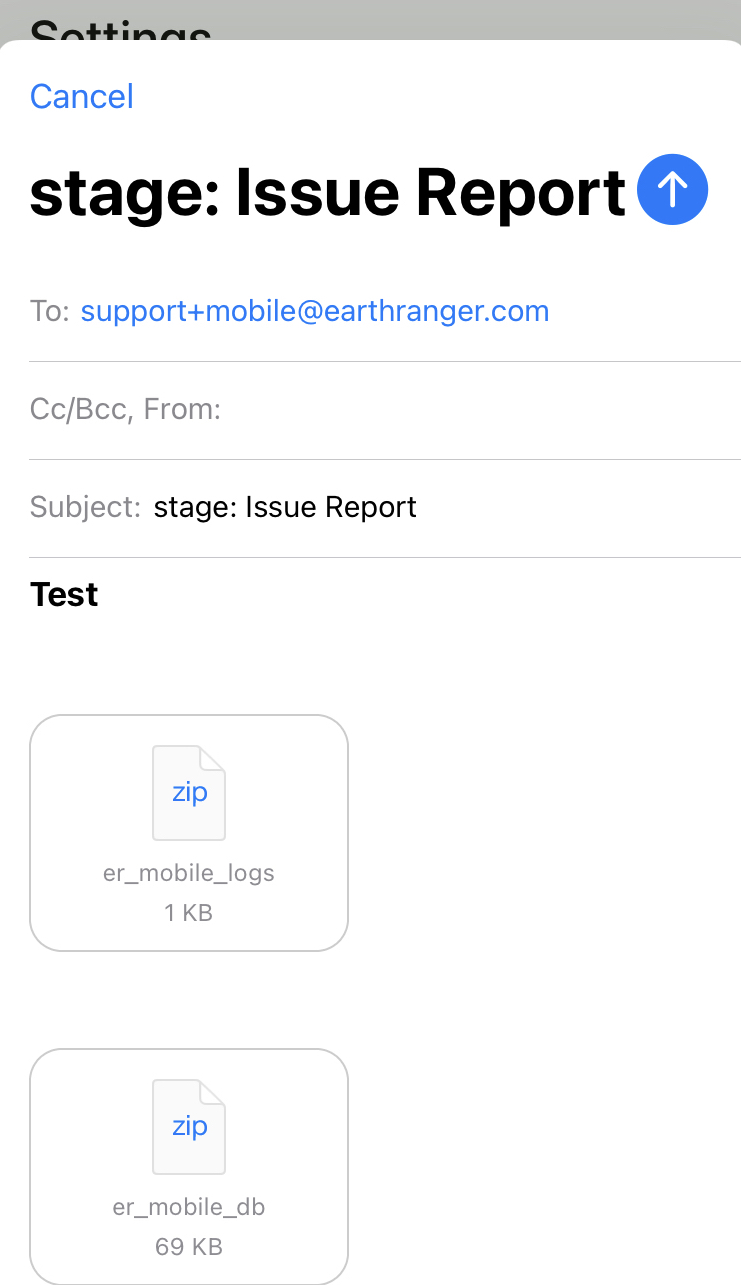
Important notes
- The attachments are not sent directly from the app, they are sent through your device email client. The device must have an email client configured.
- The Message field is required so the support team has the context they need. More detail helps us diagnose the issue faster.
- If you have additional files or screenshots, please attach them to the email before sending.
Prerequisite: Set Up an Email Client on your Device
Ensure you have an email client and account from which you can send email on your device before using Report an Issue. Without an email client configured, the app cannot send the logs and database to support.
Step-by-Step Instructions for iOS devices
The iOS app requires setting up an email account with the Apple Mail client.
- Open the Apple Mail Client
- Select from the list the email service you want to use
- For this example, we selected Gmail and allowed the necessary permits
- Enter your email address and password
- Proceed to give access to Mail and Save
- You should now see your email account displayed in the Mail app
- Open the EarthRanger app
- Navigate to Settings > About: Report an issue
- Write a message
- Tap send
- Apple Email client should open with your message and attachments
- Send the email with all of the information needed and the EarthRanger Support Team will get in touch once they receive it.
iOS: Error Message if no email account is configured
If the default Apple email client is not configured with an email account, the following error message will display:
“Error You must have an email account configured with Apple Mail on this device to report an issue”
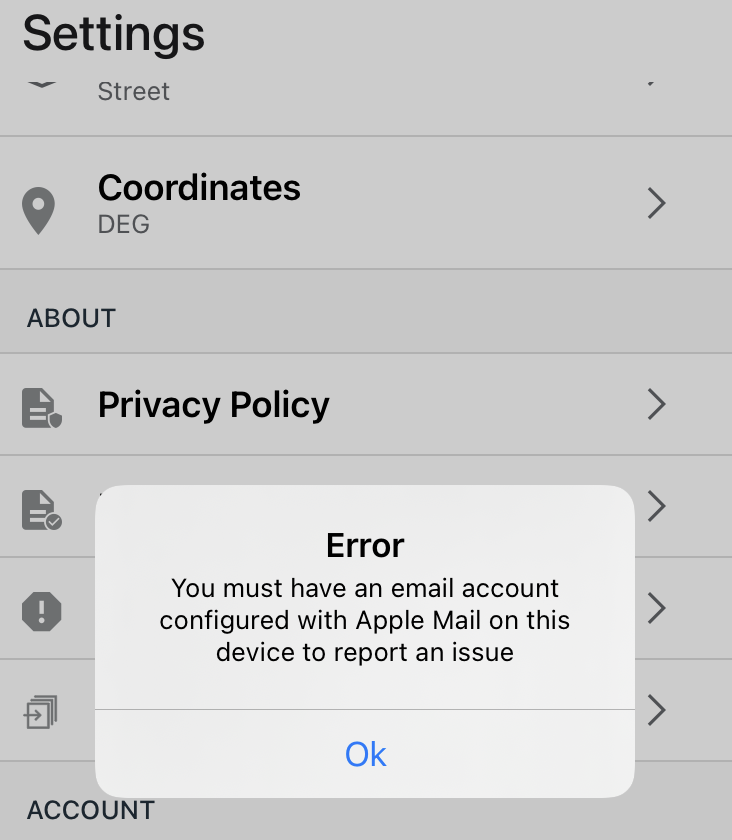
Step-by-Step Instructions for Android devices
The Android app can either have an account associated with the Gmail app or configure another email client you have set up with an account from the Devices settings.
- Open the Gmail Client
- Select Add an email address
- For this example, we selected Google
- Enter your email address and password
- Accept the privacy policy
- You should now see your email account on the app
- Open the EarthRanger app
- Navigate to Settings > About: Report an issue
- Write a message
- Tap send
- Email client should open with your message and attachments
- Send the email and the EarthRanger support team will get it
If no email client is configured the following error message will display
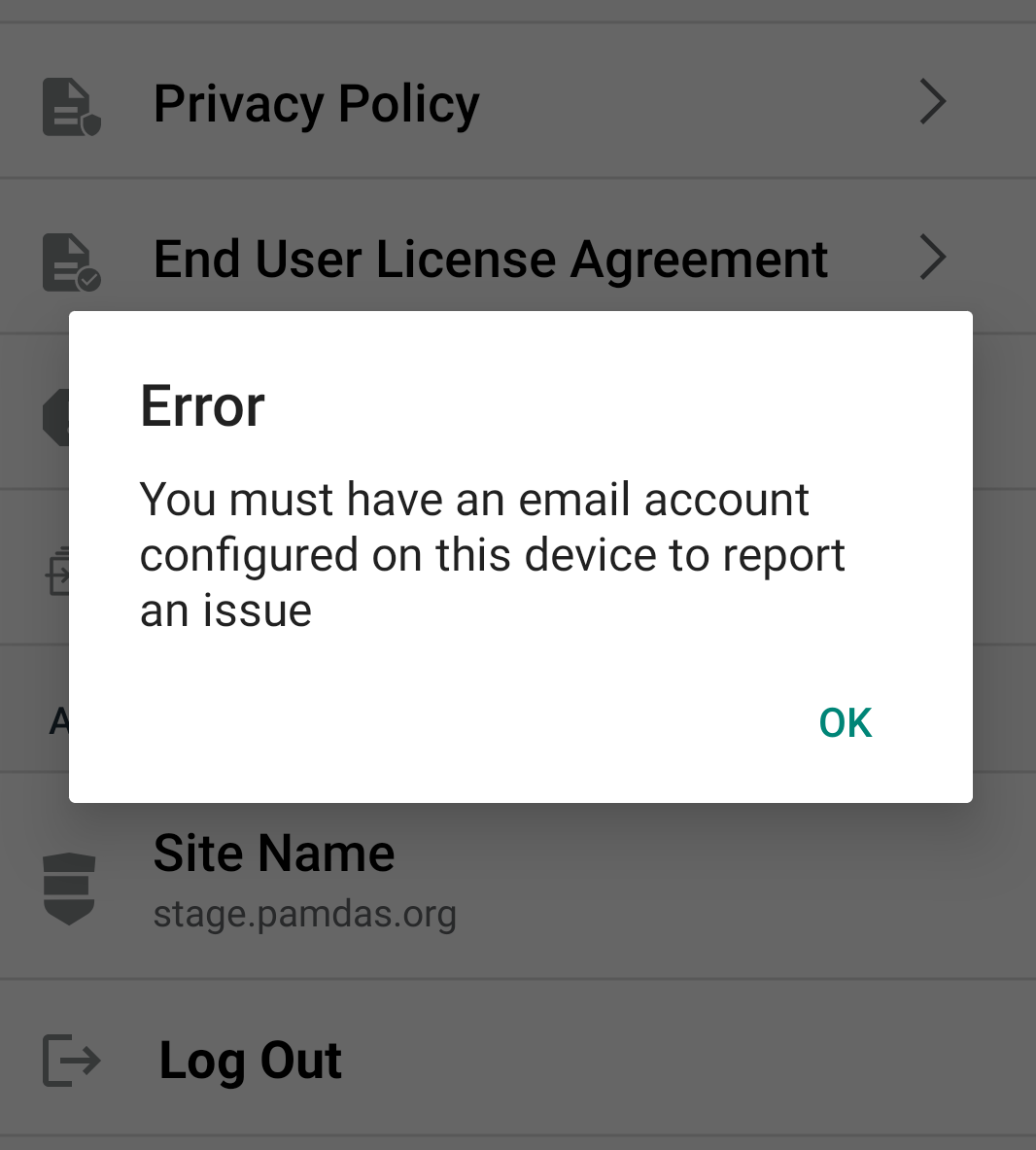
EarthRanger version 2.9.3