Map Layers have the functionality to hide or show different layers depending on your own preferences. In order to do this you will have to activate or deactivate the visualization that is represented as a checkmark icon. When the layer is visible the icon will appear as colored, if it is as an outline the layer is hidden. You can also Clear All visibility of the layers by clicking on the “Hide All” button.
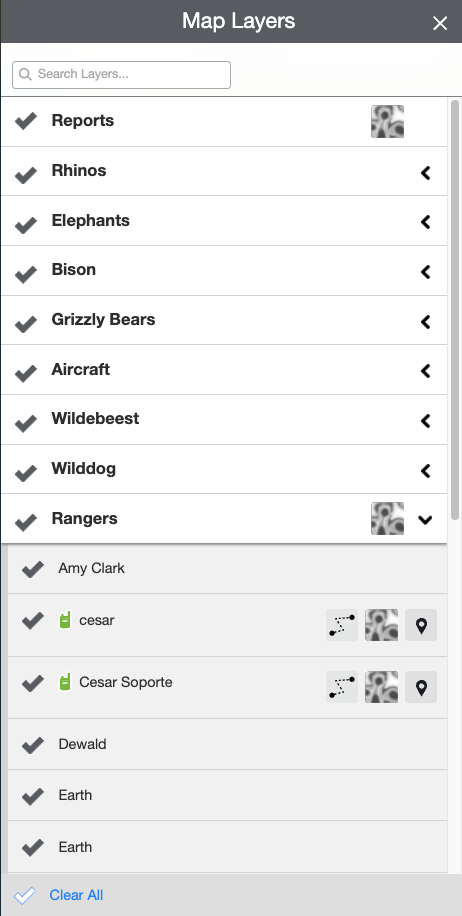
Layers have a group of sub-layers depending on the configuration of each one. In order to see the sub-layers you will have to click on the expand button on each Layer; for example Tracked Subjects and you will be able to see the list of the subjects.
You can search for layers by identifiers of the layer into the search bar at the top of the Map Layers. For example, if you enter “se,” any layers with those letters in its name are displayed, for example, Map Layers with the words Seattle, laser, or base.
