What Do Icons on the EarthRanger Map Represent?
EarthRanger’s map icons show real-time and historical data points, representing key objects or activities tracked within your protected area.
These include:
- Subjects: Tracked wildlife or assets (e.g., animals with GPS collars, patrol vehicles, drones)
- Devices: Location-based devices such as radios or mobile phones using EarthRanger Mobile
- Events: Reports of events such as poaching alerts, carcass discoveries, fire sightings, or arrests
- Each icon's appearance (color, shape, symbol) gives you quick visual cues about its type, priority, or status.
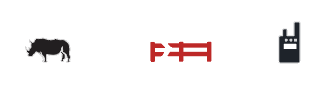

Interacting with Icons
Click on any icon on the map to open its associated record:
- Subject icons display the Subject Detail panel, including location history, tracks, and heatmaps.
- Event icons open the Event Detail view, which may include photos, reporter information, and follow-up actions.
Some icons (like patrols or incidents) may offer context-specific actions, such as editing, adding notes, or viewing attachments.
Who Controls the Icons?
The icons shown on the map can be customized by your EarthRanger administrator. This includes:
Feature Classes: Define the icons for physical or environmental features (e.g., gates, outposts, water points).
Learn more: Feature Classes
Event and Event Type Configuration: Assign specific icons and colors to represent different types of incidents or alerts.
Learn more: Event and Event Type Configuration
Tip: Icons may be grouped or clustered when zoomed out. Zoom in for a clearer view of individual events or subjects.
Up Next: Explore the EarthRanger Mobile Interface Using the Navigation Bar
