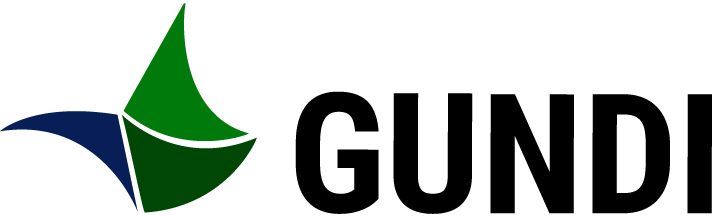Welcome to Gundi.
This guide will help you get started with using the portal to connect your devices and data services with your conservation software.
Prerequisites
Before you begin, ensure that you have the following:
- An active account. If you do not have an account or need assistance, please refer to this guide.
- Accepted the Gundi End User License Agreement (EULA): Ensure that you have reviewed and accepted the EULA during your first login to the portal.
Additionally, if you are not familiar with the portal's interface, we recommend reviewing our Gundi Interface Sections article for a quick overview.
Getting Started
Upon logging into Gundi, you will be redirected to the connections list, where you can view all connections created by your organization. If the list appears empty or incomplete, consider creating the necessary connections or reaching out to Support for assistance.
Here are some recommended next steps:
Create a Destination
To set up your data flow, we recommend configuring a destination first. Follow the Destination Creation Guide for detailed instructions on how to create and configure a destination system in the portal.
Create a Connection
After setting up a destination, you can establish a connection between your data source and the destination. Refer to the Connection Creation Guide for step-by-step guidance on creating connections.
Update your Organization
Consider inviting more members of your organization to Gundi to help you manage connections. Refer to our documentation for step-by-step guidance.
Note: Only users with "admin" privileges can manage connections, destinations, and organizations. If you are unable to create connections or encounter any issues, please contact our support team with a detailed description of the problem.
Explore our list of Supported Technologies
Please note that this documentation will be ready until September 30, 2024.
Explore our articles in https://support.earthranger.com/en_US/gundi-integrations
For further assistance, consult the documentation or reach out to our support team.