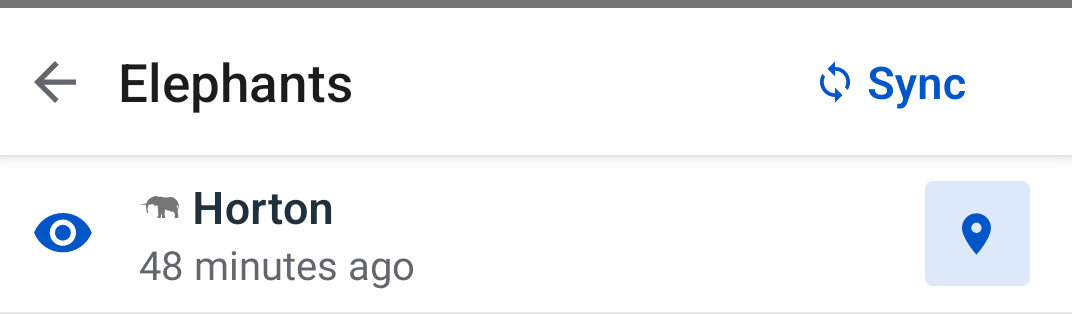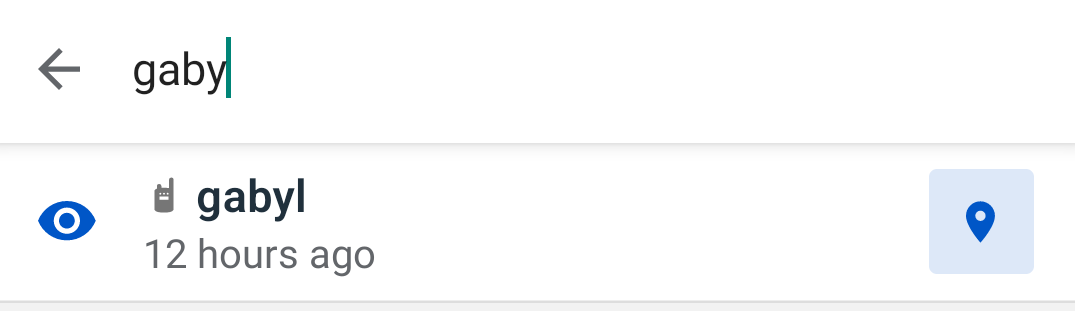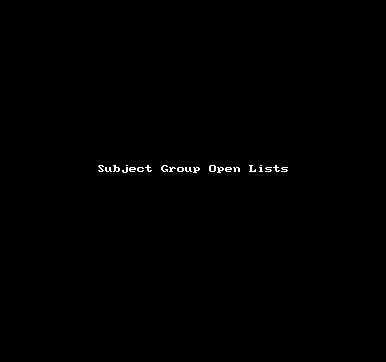Display Subjects
Review User Permits Related To Subject Groups
Before you upgrade to this new version please check the permits of the EarthRanger Mobile users:
- A subject does not appear in the map view until that subject is added to a subject group.
- Users can only view the contents of subject groups to which they have been granted permission.
- You control who can view the contents of subject groups by Granting Permission to View Subject Groups.
New Subjects View
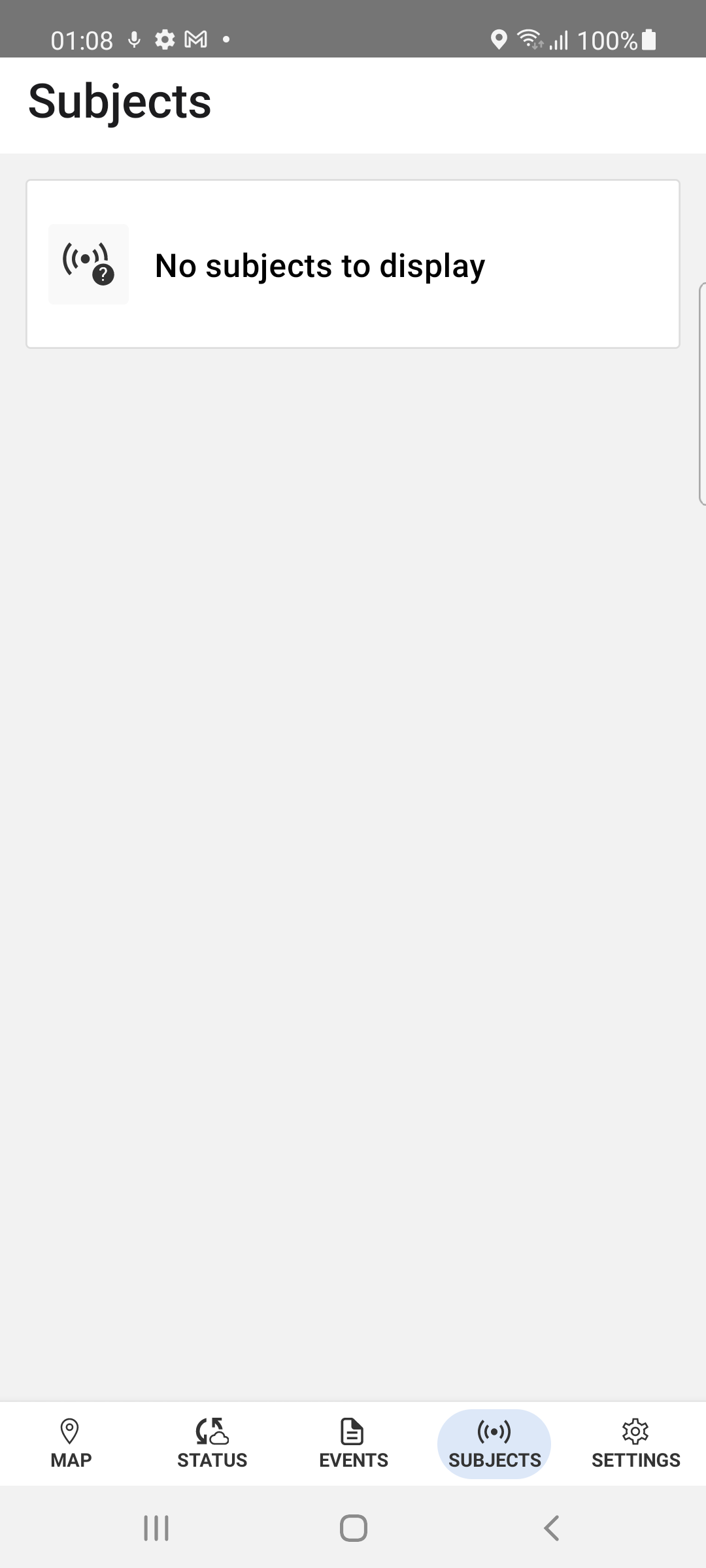 |
A new navigation tab called Subjects is available. |
Based on the permits the user has, the view will display a list of subjects and subject groups.
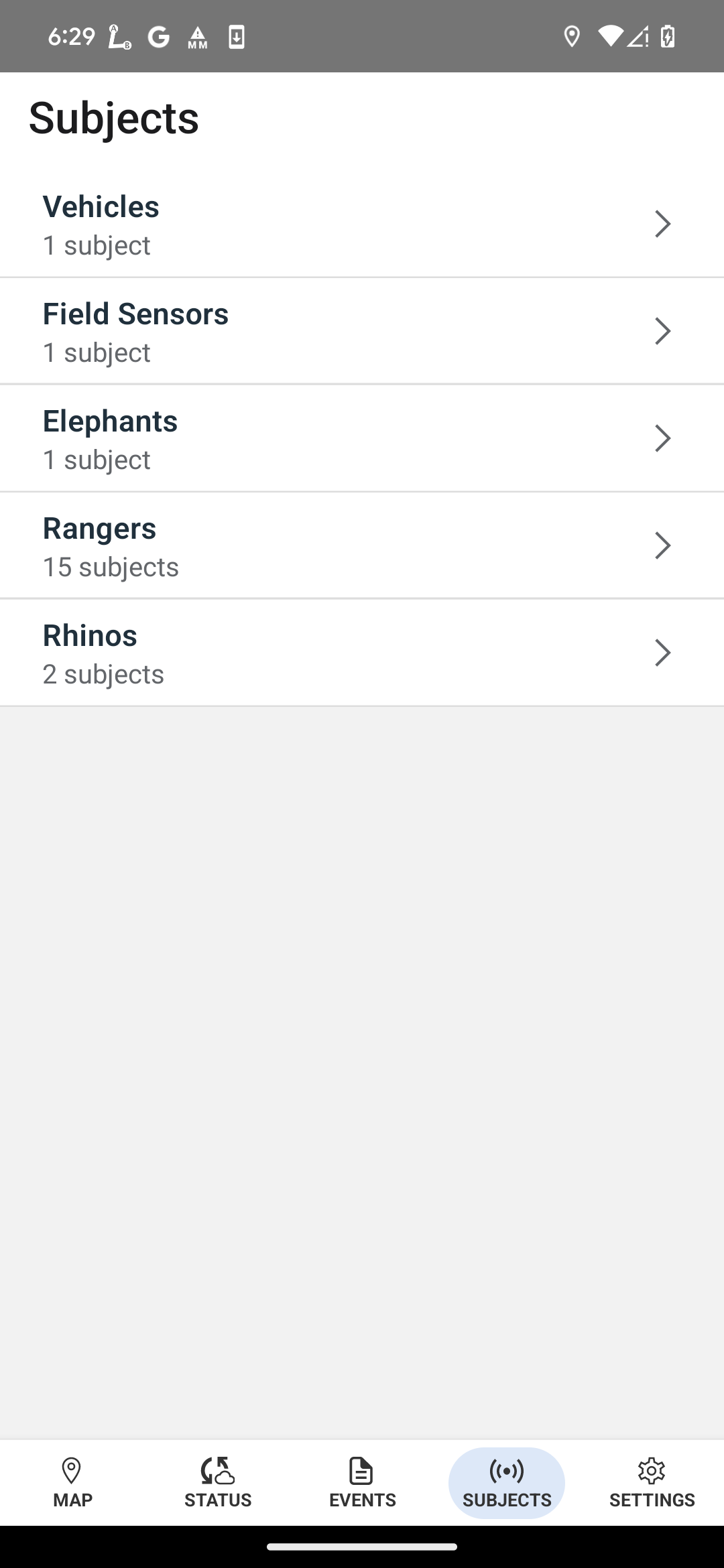 |
Example of a user with permits of different subject groups |
List capabilities:
- Display Subjects - The app will only display subjects within the last 16 days of a known position.
-
Subject list - List of Subject and Subject Groups user has permission to view
- Subjects in the subjects list have accurate last position relative time to when the subjects were last synced
- Users can open a Search Bar Text Input that filters results in the list based on users' search bar text inputs
- Subjects in the subjects list have accurate last position relative time to when the subjects were last synced
-
Subject Groups - The Subjects list view contains Subject Group headers
- Subject Groups with subgroup subject groups have a arrow indicating the subject group can be opened in a new view
- The new view opens with the Subject Group in the Bar Title
- List of Subject Groups and arrow for opening
- List of subjects
- The last Subject group that doesn’t have a subject group only lists subjects
- All Subject Group view have a back button to return to previous Subject Group view
- Once at the Parent/Root subject view the back button is not displayed
- Subject Groups with subgroup subject groups have a arrow indicating the subject group can be opened in a new view
-
Ability to opt-in to view subjects on the map - When the eye icon is crossed out, that subject will not display on the map.
- All eye icons associated with subjects and subject groups are on by default
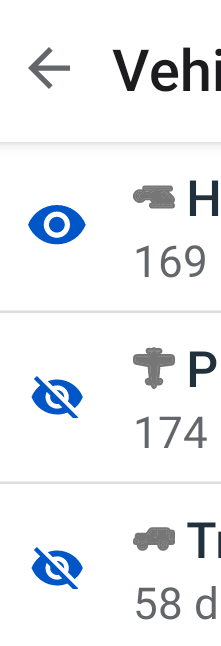
New Subjects Card
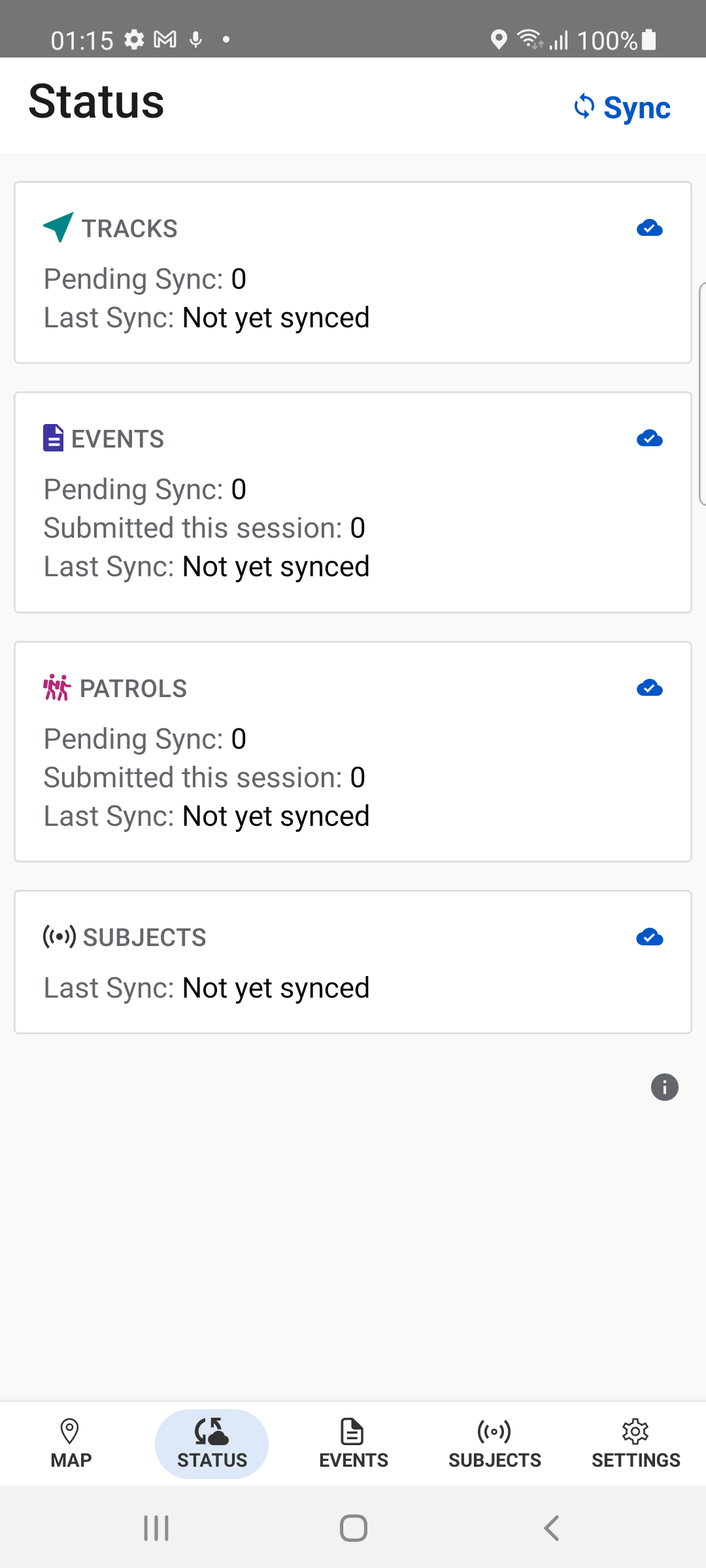 |
A new Subject status card is available.
|
Users get subjects updates on the start of the app and/or when tapping the Sync button in the Status View
- Subjects are updated, deleted, and added as reflective on the server
- Example:
- We have Fatu the rhinoceros with a location found 7 minutes ago and we want to fetch the latest location
- Make sure the device has a stable network connection
- Navigate to the Status view
- Tap Sync
- Wait for the Sync button to enable again
- Navigate to the Map view
- Tap Fatu's icon
- Latest location is now available
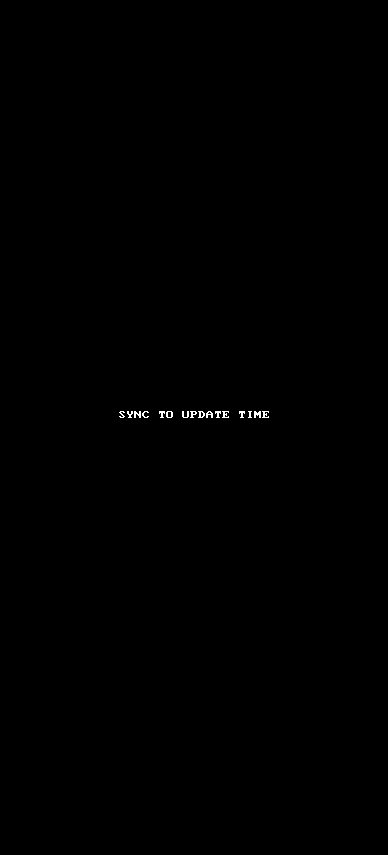
- We have Fatu the rhinoceros with a location found 7 minutes ago and we want to fetch the latest location
View Subjects on the Map
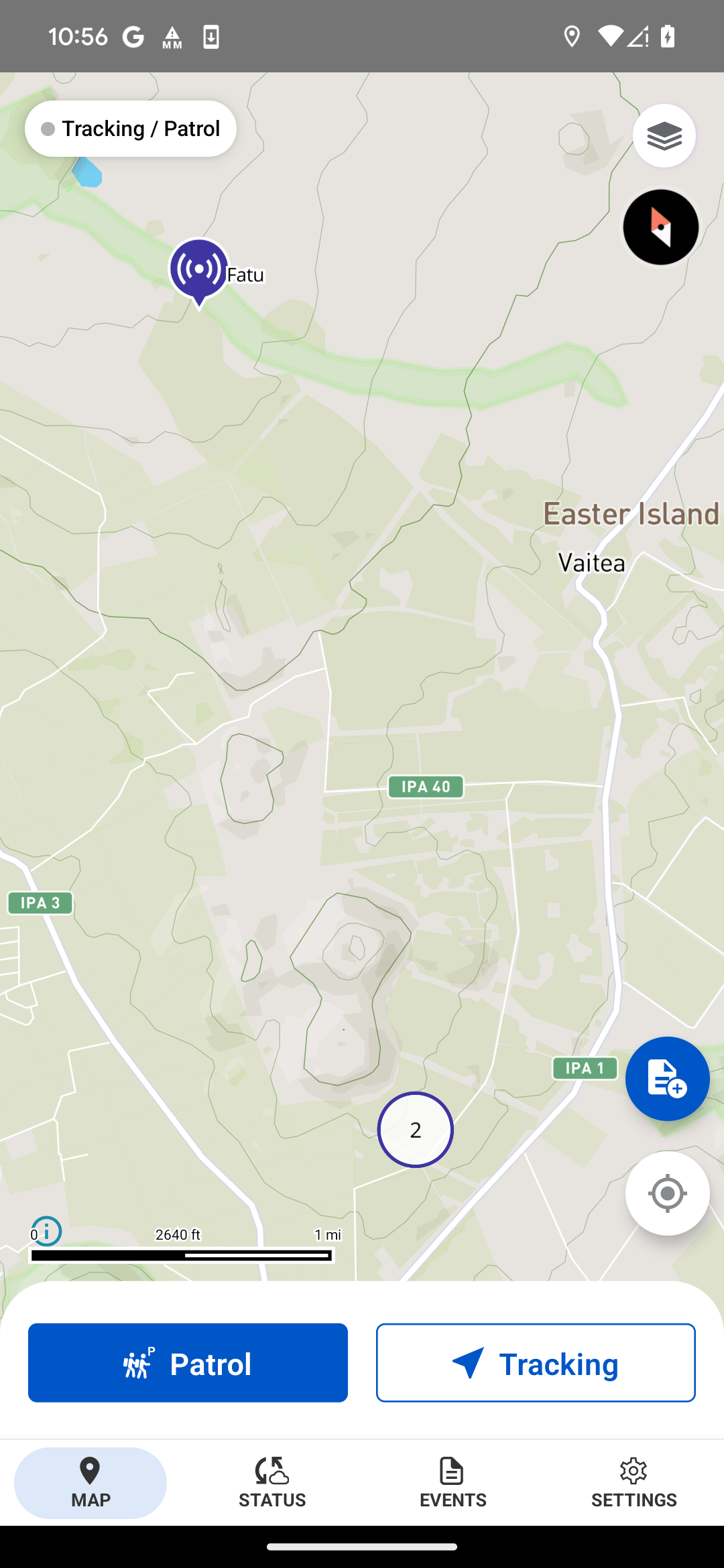 |
Subjects are available on the map
|
Display Subjects - The app will only display subjects on the map within the last 16 days of a known position.
All subjects available in the Subjects List are viewable on the MapView
Closely grouped subjects are clustered with numbers indicating how many are available in the cluster.
Individual subjects are represented by default marker icons
Subjects Detail View on Map
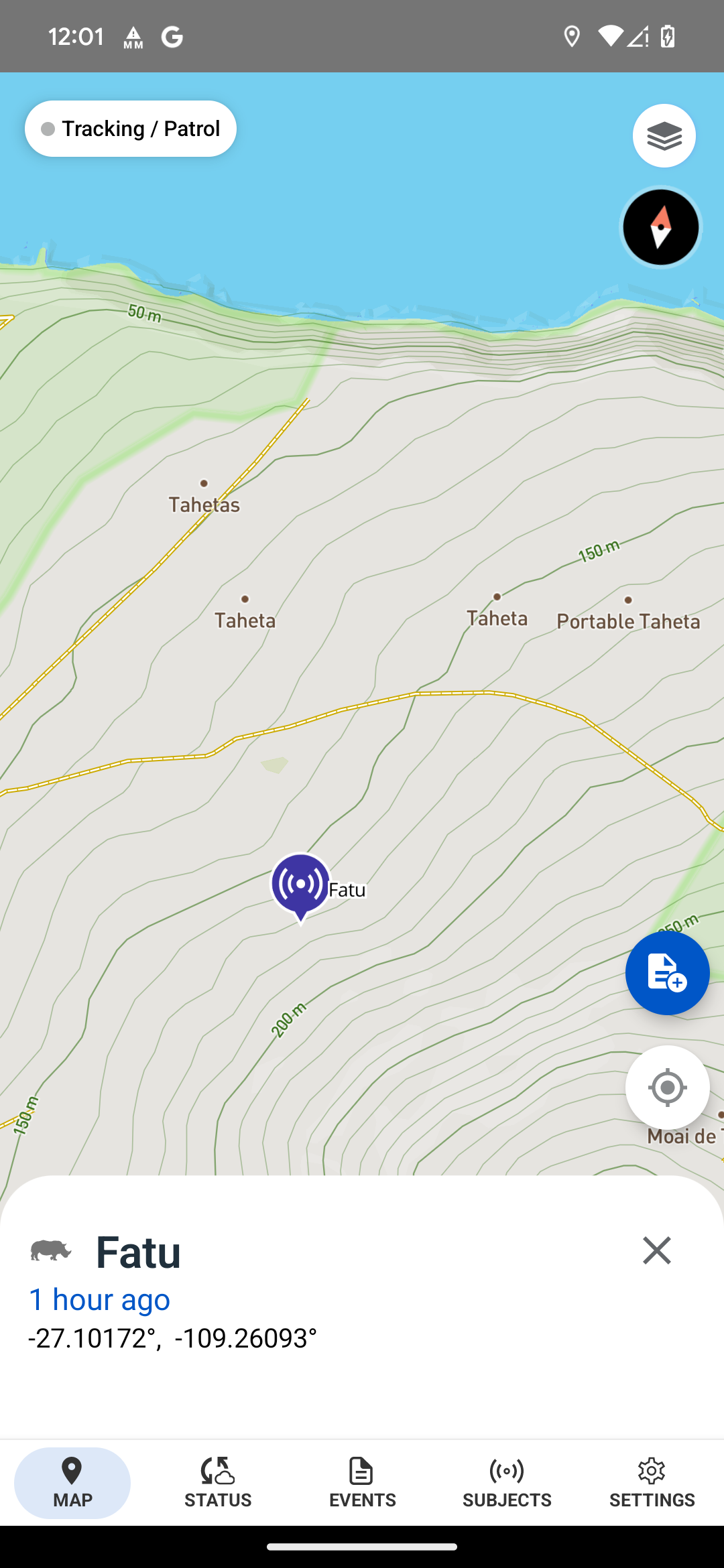 |
A new bottom action sheet provides details about a selected subject |
When a user taps on a subject icon over the map the bottom action sheet provides the following details about the subject
- Subject name and icon
- Subjects last position time/date relative to now
- Subjects last position in user-defined coordinate units
Tapping the close icon dismisses the view.
Event error status
 |
Event forms that get rejected by the server now communicate as an Error in the Events list |
Added Status type Error on events that get rejected on upload with any of the error statuses provided
- It does not include attachment rejections, only event form
- Added rejection reason next to Error status, e.g. Forbidden
It includes event resources in the bottom line like pending sync
- E.g. Event, # image, # note
Events are editable with a arrow to open
MapBox v10 Upgrade
- Improved Map Load Time and Rendering performance
- MapView Scalebar
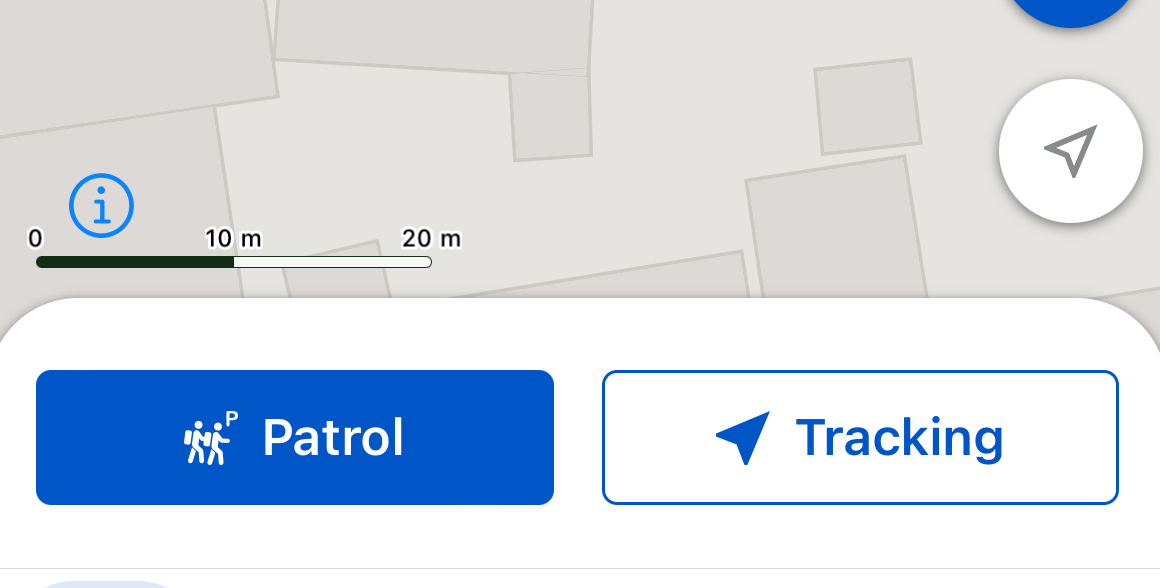 |
Example of the Mapview scale at 20m |

.png)