Events are the fundamental components of data collection in EarthRanger Mobile.
They encapsulate specific incidents or observations recorded during patrols or monitoring activities.
Why Collecting Events is Important
- Data Gathering: Events provide valuable data that helps in monitoring wildlife, assessing environmental conditions, and identifying threats.
- Informed Decisions: The collected data supports informed decision-making for conservation strategies and resource allocation.
- Incident Tracking: Recording events ensures that all incidents are documented, which aids in follow-up actions and long-term monitoring.
There are 3 ways to start an event in the app:
 |
When you open the Events View includes an Add Event blue overlay button. This button will allow you to start a new Event at the devices current location. |
|
When you open the app the Map View includes an Add Event blue overlay button. This button will allow you to start a new Event at the devices current location. |
 |
 |
Long pressing in the map allows you to start a new Event at the device long pressed location. |
Merge Event Categories
 |
 |
 |
Event Category
 |
EarthRanger Mobile allows users to create categories based on their specific conservation objectives and operational needs. Users can create new categories, modify existing ones, or adjust category settings to align with evolving requirements.
Each category can then include specific event types relevant to the site's conservation goals. When an event category is empty you will be presented with a card informing you that there are no event types available in that category 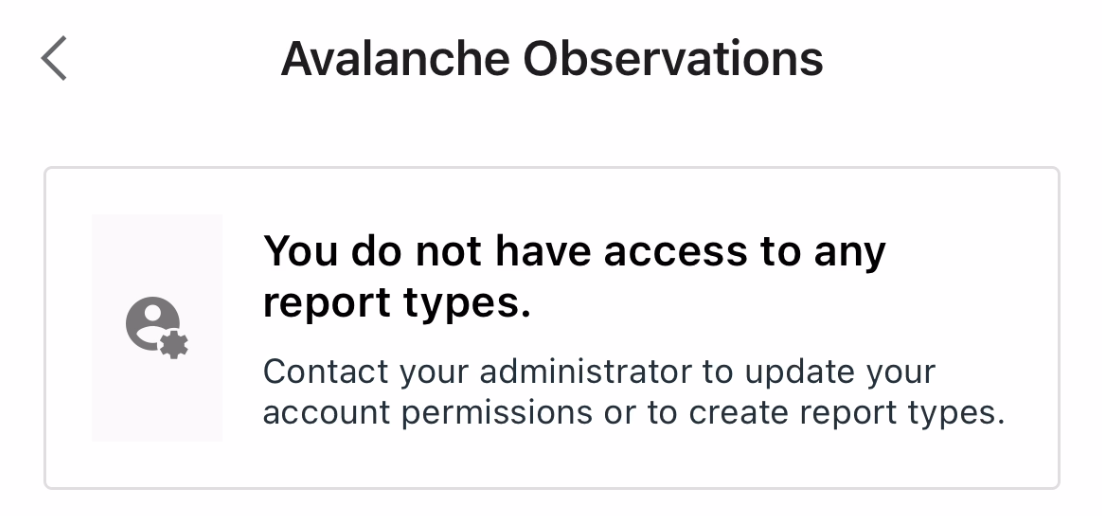 |
Event Types
 |
The color of the icon will display according to the default priority for the Event type
|
Search Event
 |
You can open a Search Bar that filters results in the list based on your search text inputs. |
Change Location
 |
In addition to GPS-based location tracking, EarthRanger Mobile also enables you to manually enter location data when creating events. You can tap on the map edit options to drag the map to the place you want. If you are online the location will look as a preview of the map that you can edit via tapping it. |
|
Any location point can be edited manually If you are offline, the location will appear as a gray field with the latitude and longitude that you can manually edit as well.  |
 |
Event Form
 |
When creating the Events types with the personalized schema the selection of the fields will be an important step to establish the correct data that wants to be reported on. The event fields are determined on the schema based on the information that wants to be gathered. Some fields can be set up as required or optional. |
|
Text: A single line of text that represents a specific piece of information or data within the field. Number: A numerical value that can be used to represent a count, measurement, or any other quantitative data associated with the field. Date: A field that allows for the representation of a specific date, typically including the day, month, and year. Paragraph: A multi-line text field that can be used to provide longer, more detailed information or descriptions within the schema. |
Multiple Selection: A field that allows the user to select one or more options from a predefined list or set of choices. Choice List: A list of options from which they can be chosen from. Collection: Allows you to group multiple data points that are related to a specific event, observation, or area of interest. This functionality is crucial for effective data collection, analysis, and reporting in the field. |
Attachments
 |
You can add notes. |
 |
You can open your camera to take a photo and attach directly to the event. |  |
 |
You can add images found on your device and attach them to the event. |  |
Save Event
 |
Drafts allow you to start documenting an event immediately, even if you don’t have all the information at hand. This ensures important details are not forgotten. |
Submit Event
 |
When ready, you can submit your Event by tapping on the Submit button in the upper right of the app bar. You can discard the Event by tapping on the Cancel button on the app bar. |
| If you have unsaved data in the Event you will also be prompted on whether you want to discard the data or save as draft. |
Event Over The Map
The events created by the login user will be available over the map view.
 |
When an event is submitted or saved, the custom static event icons displays over the MapView. The icon display color matches the priority of its event type. Only the events of geometry type Point will display. The events of type Polygon will not display over the map. |
|
When tapping on the event icon in the map, the event will open. If the event has been submitted, the event will open in read-only mode. |
 |
EarthRanger version 2.8.0
