The mobile app is designed for field teams to quickly view maps, submit events, track patrols, and access critical event and subject information.
At the bottom of the EarthRanger Mobile screen, you'll find the Navigation Bar, which contains five main icons that help you move between the app’s core views:
Map, Status, Events, Subjects, and Settings.
Map
 |
This is the default view when opening EarthRanger Mobile. In the Map view, you can:
|
 |
|
 |
|
 |
|
 |
|
 |
|
Status
 |
The Status view shows synchronization activity between your mobile device and the EarthRanger system. It includes:
For more details on syncing, see: Sync in Mobile |
Events
 |
The Events tab lets you manage and submit reports from the field. You can: Create new event reports Access saved drafts Filter events by type or time Search for existing events View sync status of submitted or pending events Events - Mobile |
Subjects
 |
The Subjects view displays all visible subjects (like animals, vehicles, or personnel) that your user account has permission to see. You can:
|
Settings
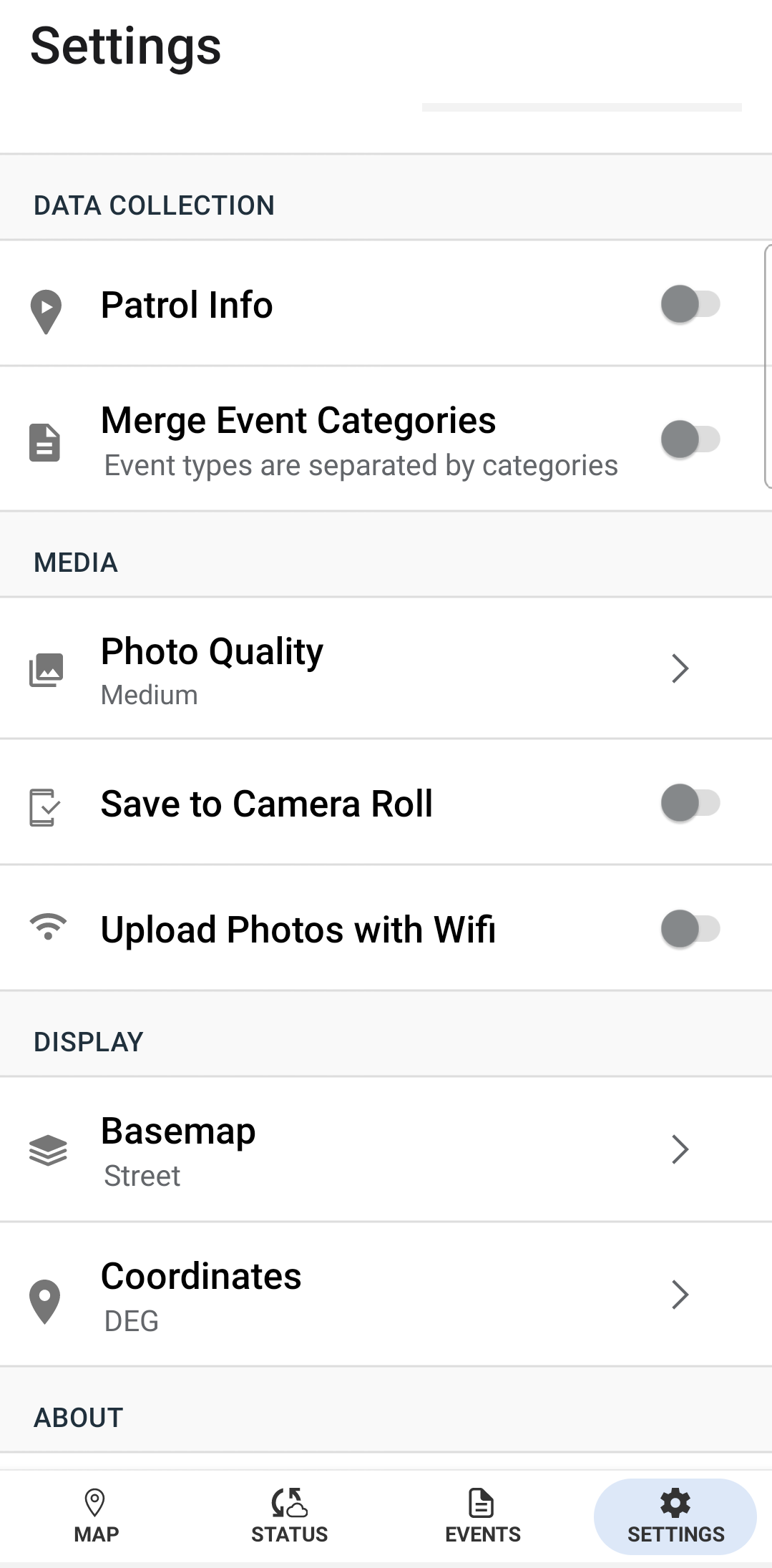 |
In the Settings view, you can adjust preferences and app behavior to suit your field needs. This includes settings for language, syncing, tracking, and more.
|
EarthRanger version 2.9.3
Continue With: Learn The Basics
