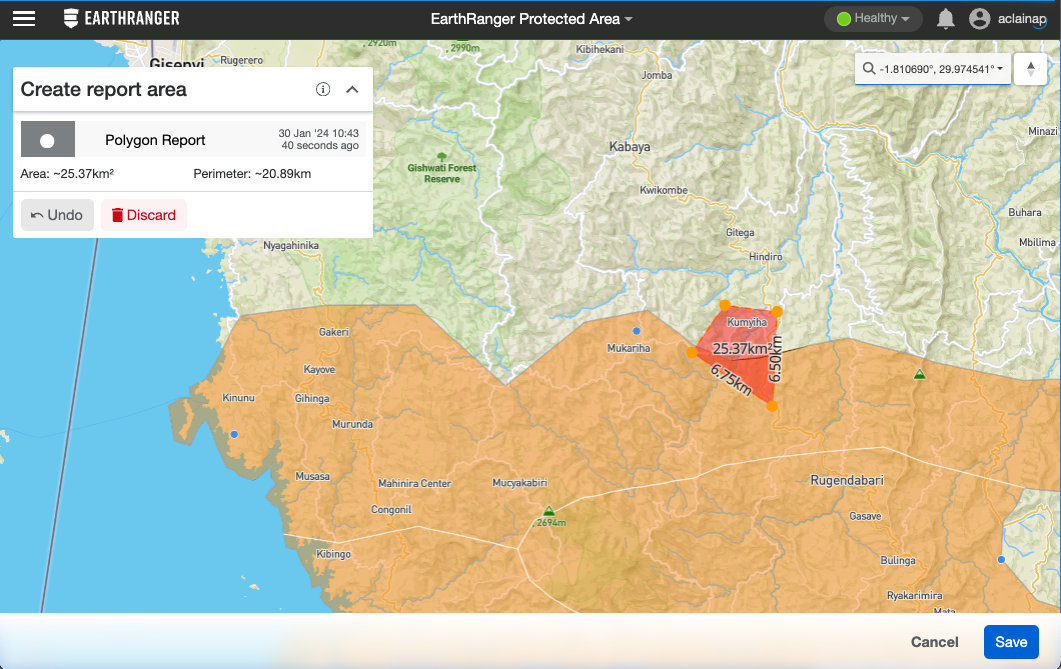Event Areas as location
If the Event type is set as a “Polygon” in Geometry Type, you will be able to record an
area as part of the location of the Event instead of a coordinate.
You can create a single closed polygon which requires 3 or more points where the first and last point of the shape meet.
Start by clicking on the desired location on the map to add the first point. After that, you can start adding more points to create the area.
You will get updated information on the perimeter and area as you start building your Event Area. For a shape to be considered a correct shape you will need to have at least 3 points. If the shape intersects or it is not closed it will count as an invalid shape and you will not be able to save it.
To close the area, press “enter” or “return” on your keyboard. You can also click directly on the first point of your area.
Once finished, you must click “save” to finish adding the area to your Event.
Note: only closed areas without intersecting segments can be saved.
You will be sent back to the Event Details page and the Event Area information will appear in the location field.
When the information of the Event is complete, click Save and the New Event will be saved with the Event Area attached.
You can download all of this information regarding Event Areas here: